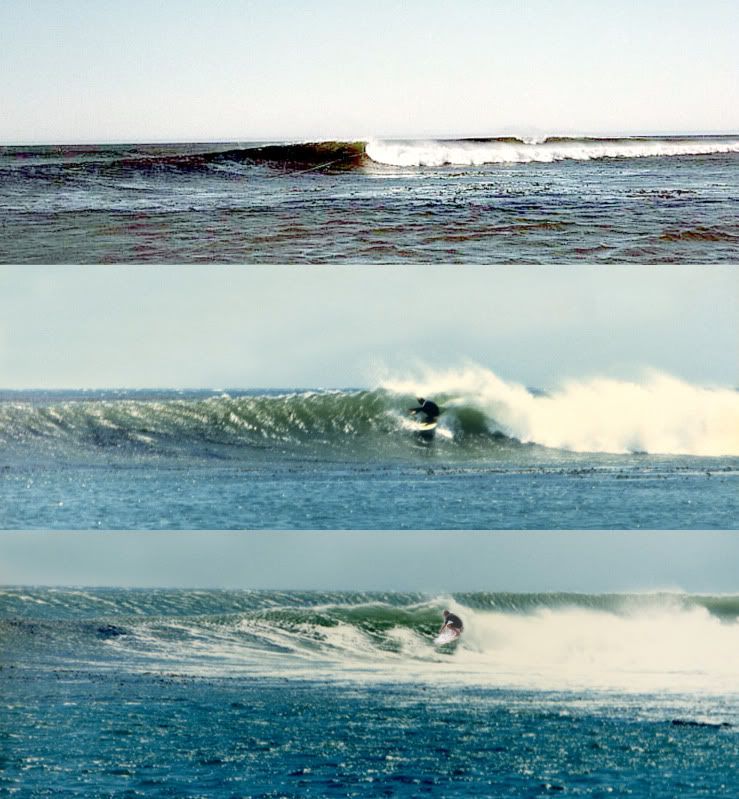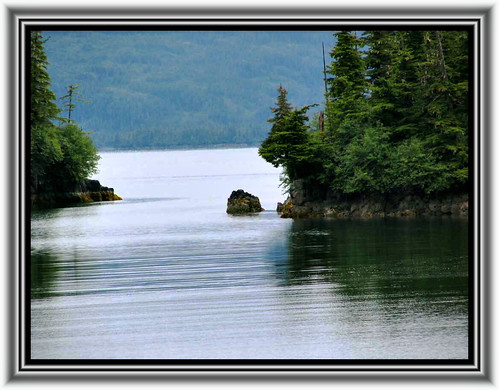Hey Russ great photos. Do not know what you want to accomplish but they all showed.
----------
Hello Judy. I feel like the larger pictures, like in this thread, show much more detail and just look better than smaller pictures like this web site usually allows.
Russ, they all look great to me. Great shots,man!
----------
Chas: Thanks for the kind words.
It's wonderful to see the large images. I'm wondering how folks with dial up are affected by the larger images. BJT
------------
I agree with you about the larger images. I also wondered about the folks still using dial up service. I hope it's not a problem with them.
How did you place the photos? They all are beautiful! Betty
I see they're linked from 'photobucket'. I tried to do that from Flickr once and don't think it worked. How did you link them????? Tennie
------------
Betty and Tennie: I have a free account with photobucket. All you do is to insert your photo in your photobucket album, copy and paste the IMG code into the thread where you want it. In the picture below, the IMG Code is highlighted in blue. I don't know if it's require, but I put a check mark below the picture and next to the picture's title. http://photobucket.com/
Tennie: I love the photo you inserted. I have tried that effect several times and never had good luck with it.
----------
Hello Judy. I feel like the larger pictures, like in this thread, show much more detail and just look better than smaller pictures like this web site usually allows.
Russ, they all look great to me. Great shots,man!
----------
Chas: Thanks for the kind words.
It's wonderful to see the large images. I'm wondering how folks with dial up are affected by the larger images. BJT
------------
I agree with you about the larger images. I also wondered about the folks still using dial up service. I hope it's not a problem with them.
How did you place the photos? They all are beautiful! Betty
I see they're linked from 'photobucket'. I tried to do that from Flickr once and don't think it worked. How did you link them????? Tennie
------------
Betty and Tennie: I have a free account with photobucket. All you do is to insert your photo in your photobucket album, copy and paste the IMG code into the thread where you want it. In the picture below, the IMG Code is highlighted in blue. I don't know if it's require, but I put a check mark below the picture and next to the picture's title. http://photobucket.com/
Tennie: I love the photo you inserted. I have tried that effect several times and never had good luck with it.